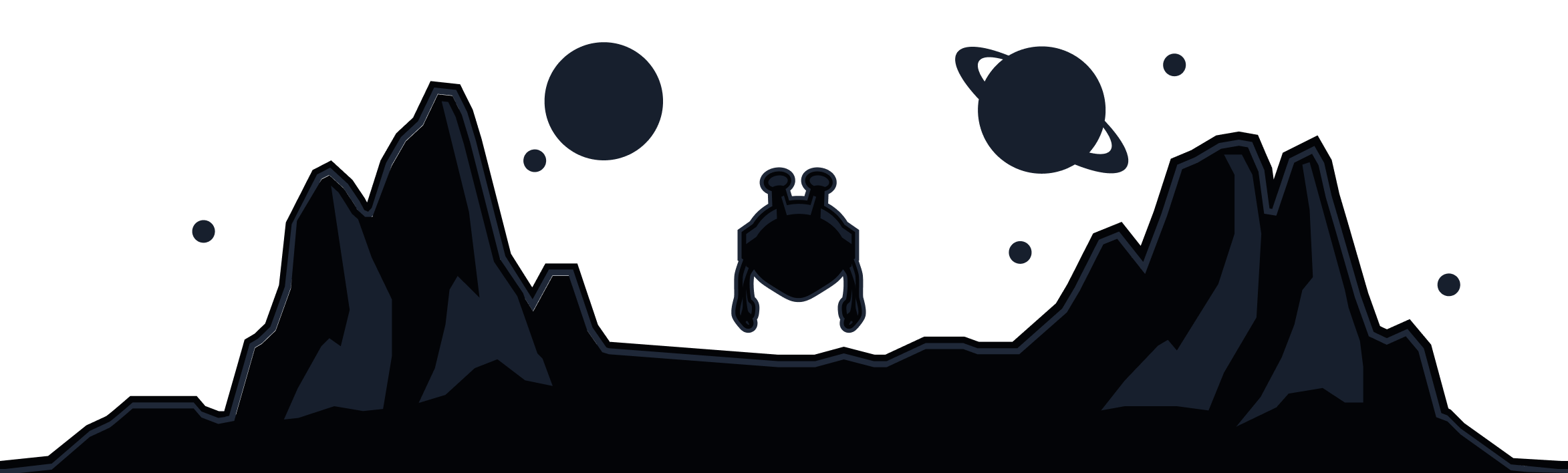Fast & Easy-to-Use Free VPN Extension for Microsoft Edge
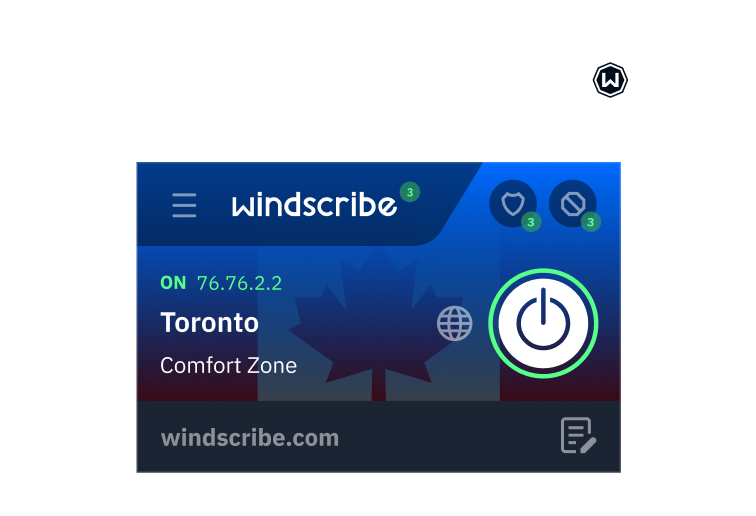
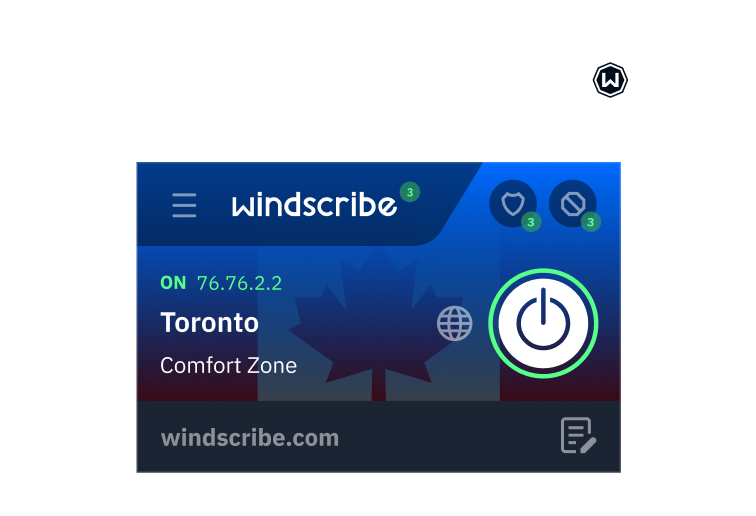
How to set up the Windscribe VPN Add-on on MS Edge
Sign up
Connect
Advanced Privacy
Take back control of your privacy.
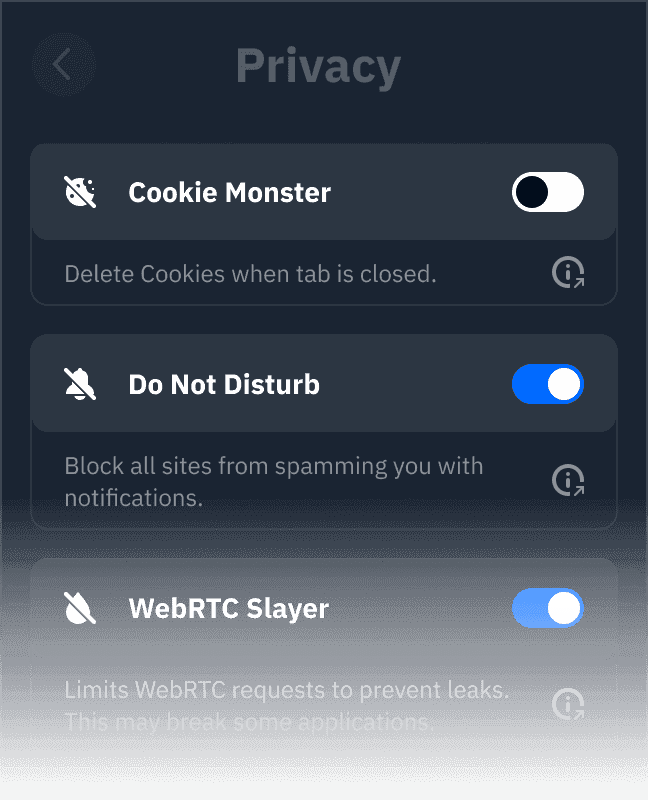
Cookie Monster
Do Not Disturb
WebRTC Slayer
Location Warp
Time Warp
Language Warp
Split Personality
Workers Block
Advanced Blocking
Stop stalking and speed up browsing
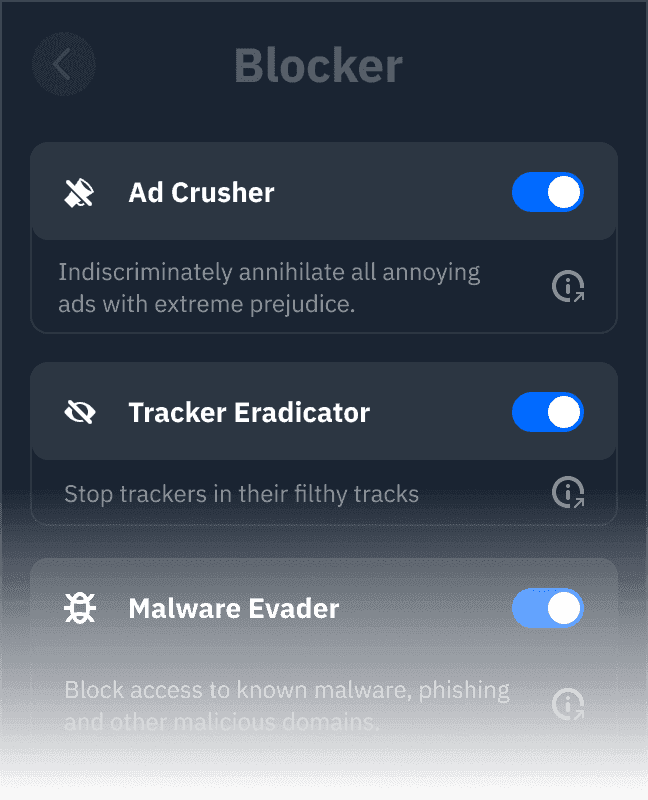
Ad Crusher
Tracker Eradicator
Malware Evader
Social Distancing
Cookie Go Away
Advanced Mode
Unparalleled Connectivity
Stay protected no matter what happens.
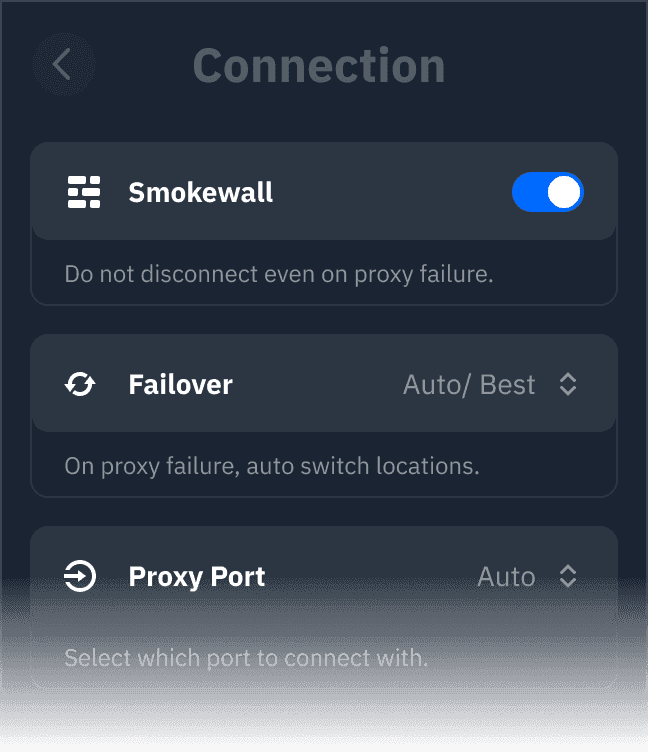
Auto-Connect
Smokewall
Failover
Proxy Port
Unlock Content
Strict No-Logging Policy
Custom whitelisting
Servers in over 69 Countries & 134 Cities
Loved & Trusted by over 80 Million Users





Frequently Asked Questions
Do I need a VPN Extension for Edge browser?
Everytime you use Edge browser (or any browser for that matter), your IP address and browsing history can be monitored. Use the Windscribe VPN Edge extension to add an extra layer of security to your digital life.
Does Edge browser have a built-in VPN?
Yes, Edge has Microsoft Edge Secure Network hard coded in. While you do have the control to toggle it on/off, it offers no server location options and a minimal amount of data. In contrast, the Windscribe VPN Edge extension offers 69+ VPN server locations
How do I set up a VPN extension for Edge?
It’s as simple as downloading the extension on the Edge store, logging in, and clicking the connect button. The Windscribe extension will automatically connect you to the closest and fastest server by default, however you also have the choice of 69+ VPN server locations.
How do I disable a VPN on Edge?
Should you wish to disconnect your VPN connection on the Windscribe Edge extension, simply click the power button on the app (It should deactivate and appear in the ‘off’ position). Double check your connection, it’s possible your IP address and browsing history are exposed if you do not also have the Windscribe app active.